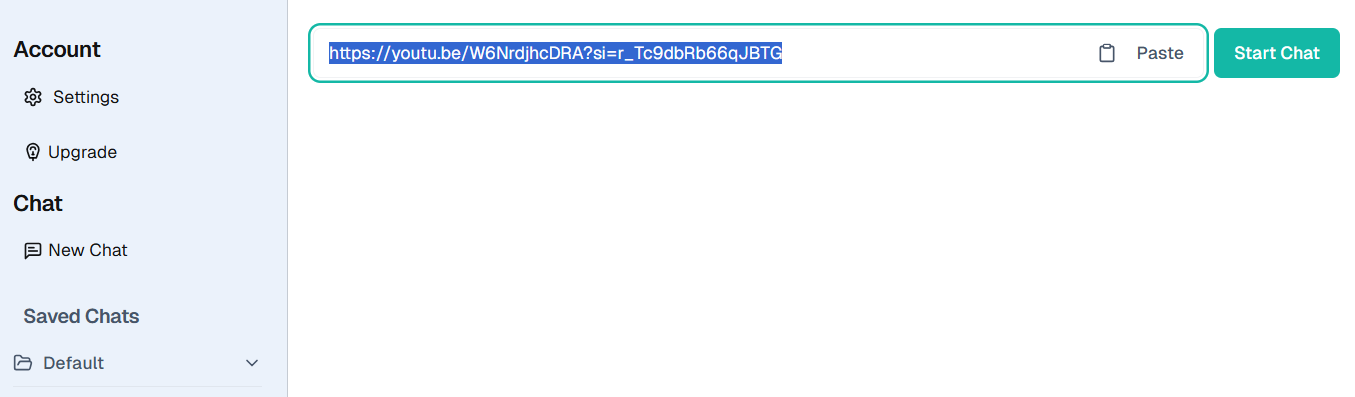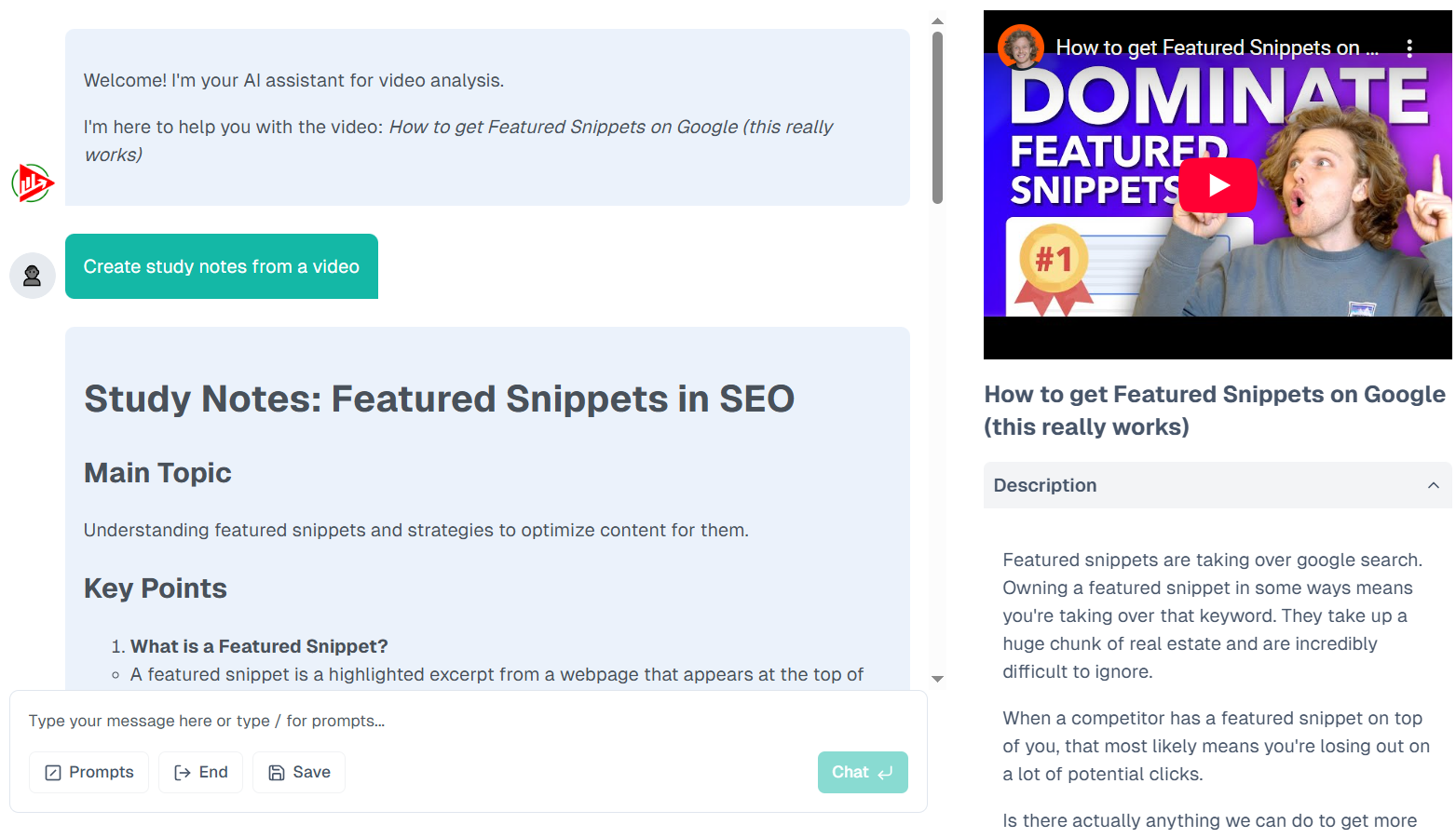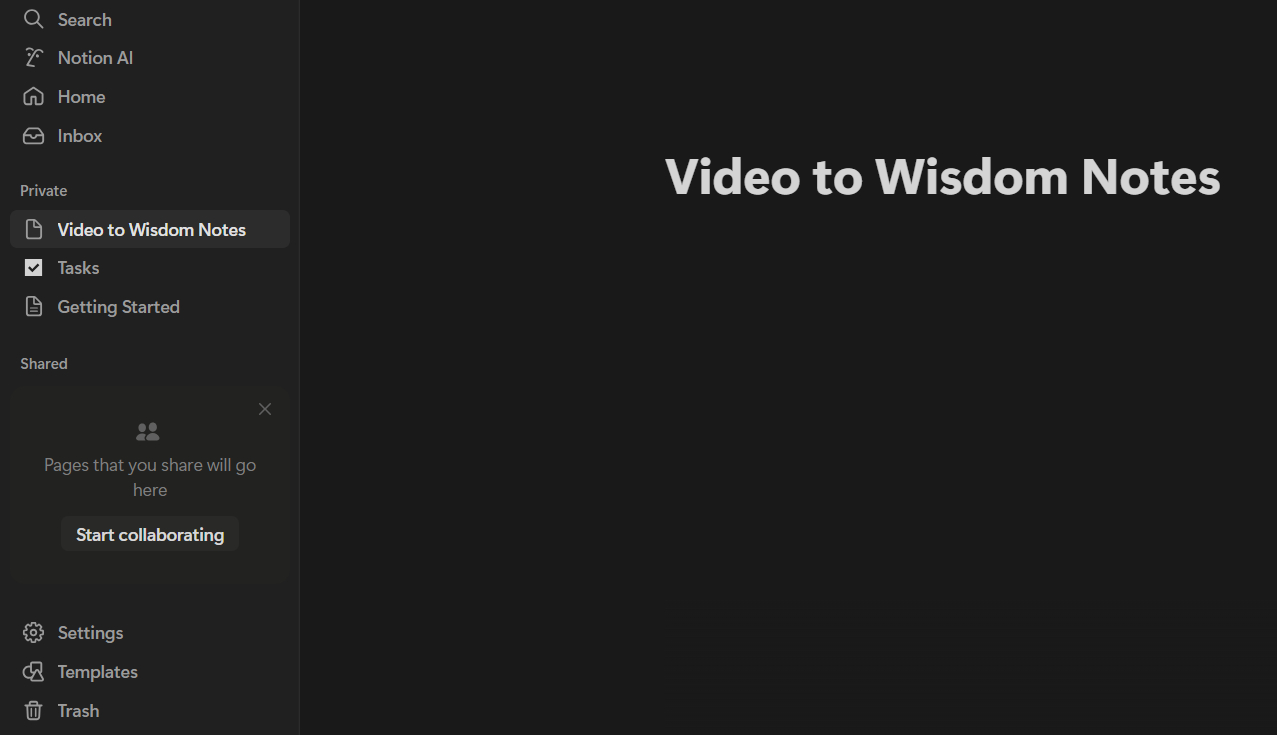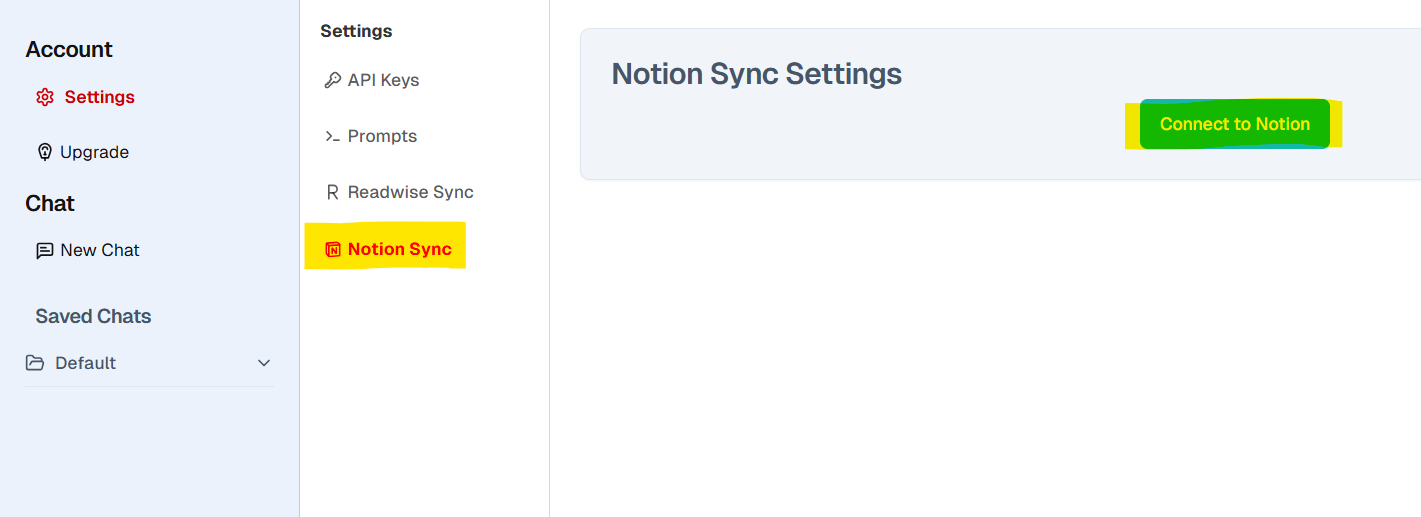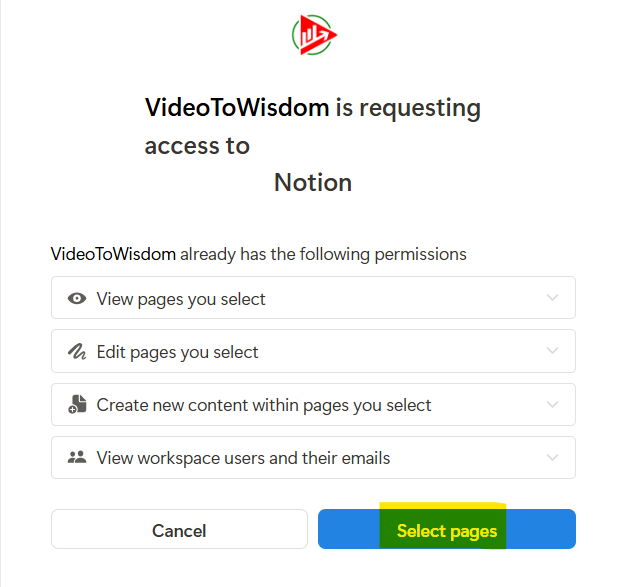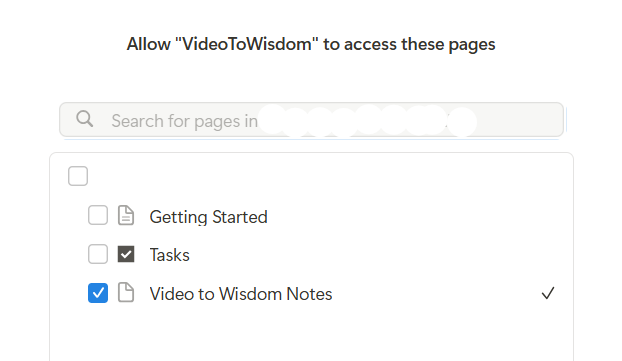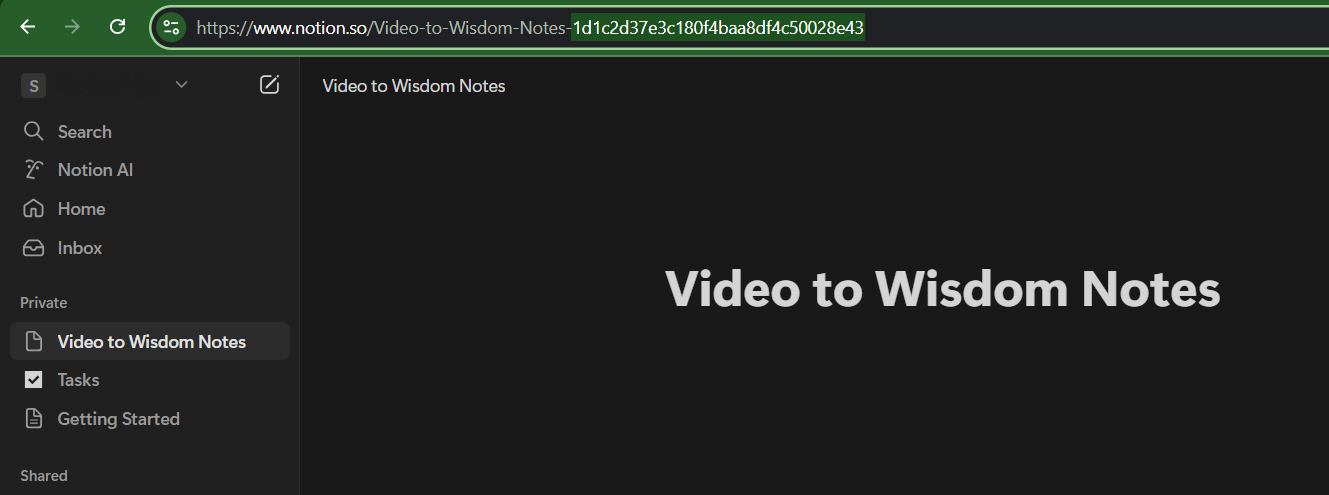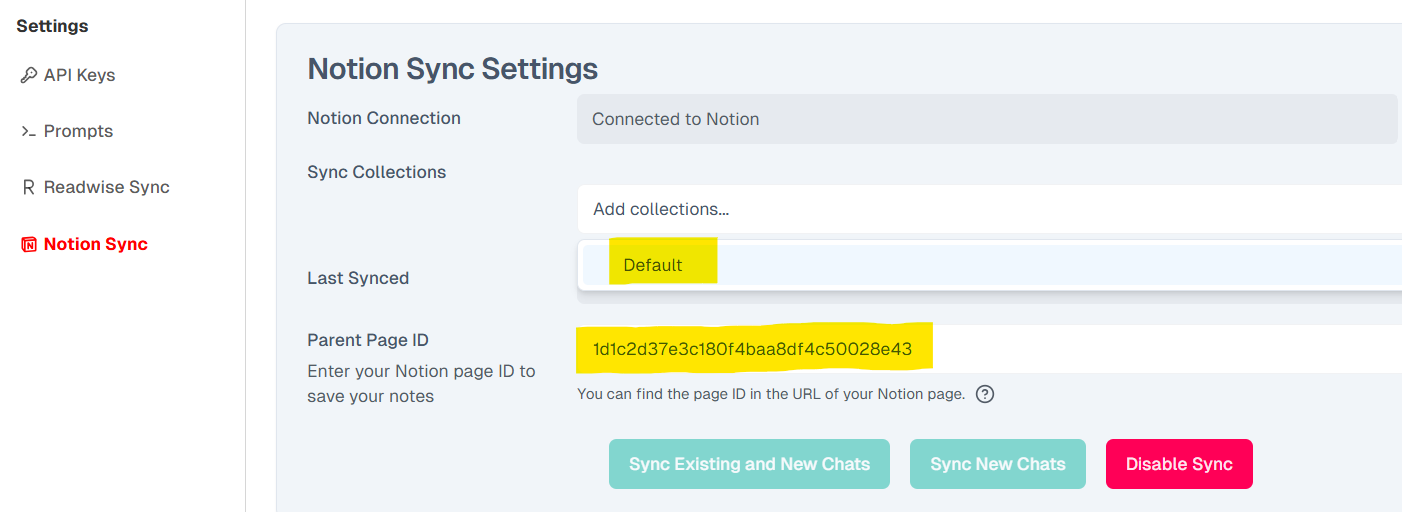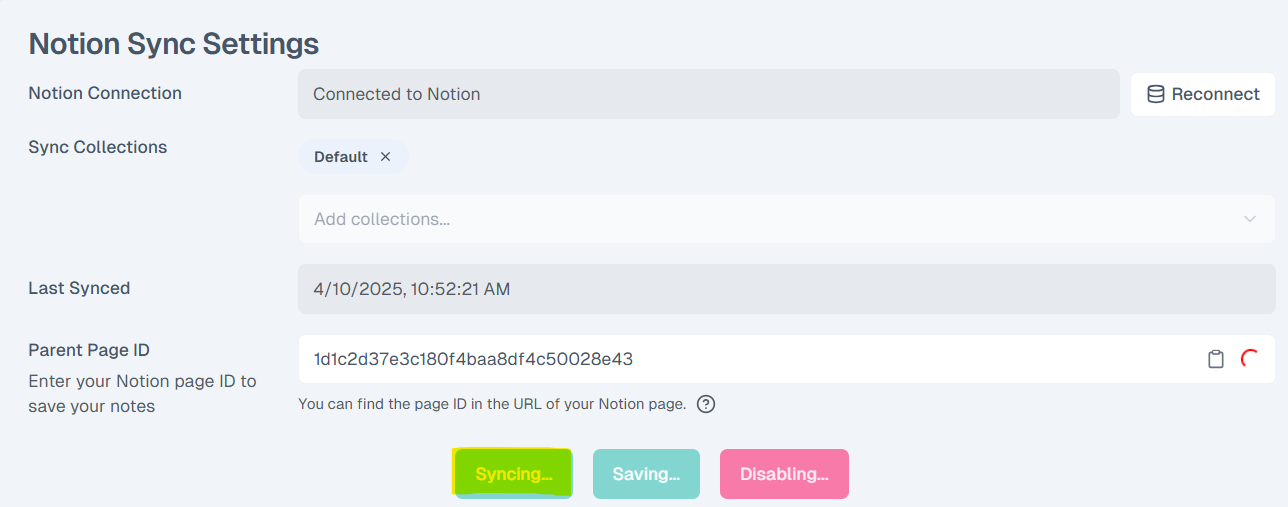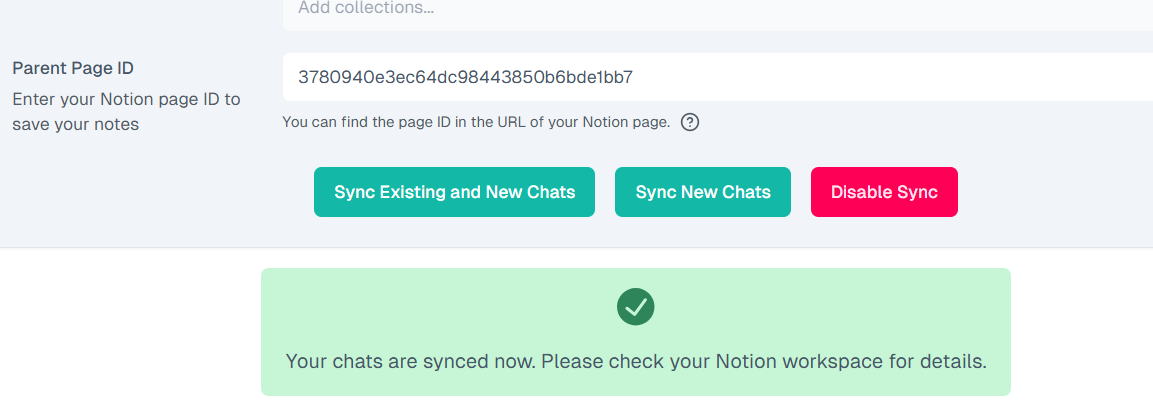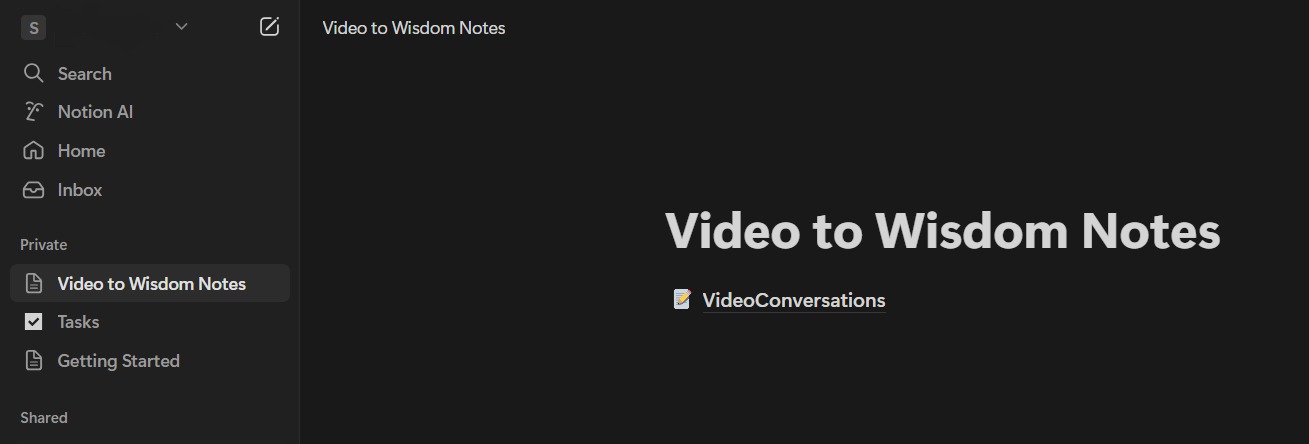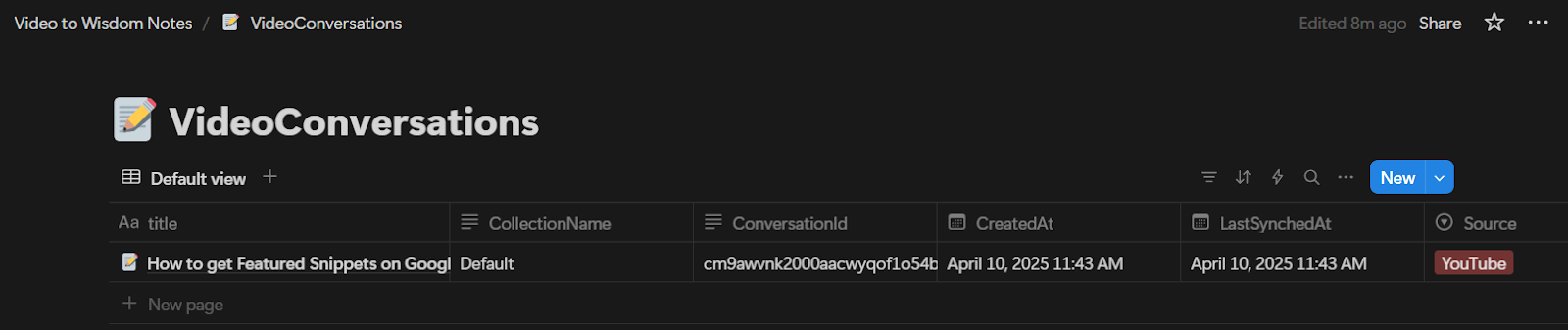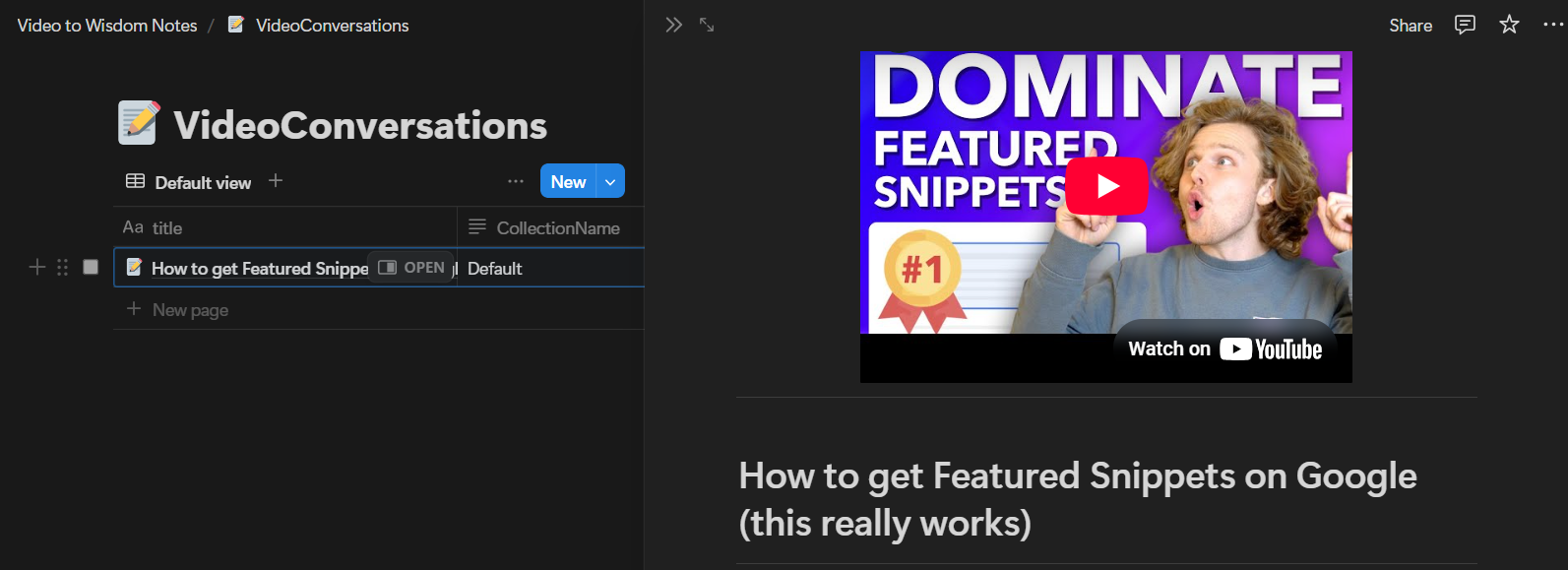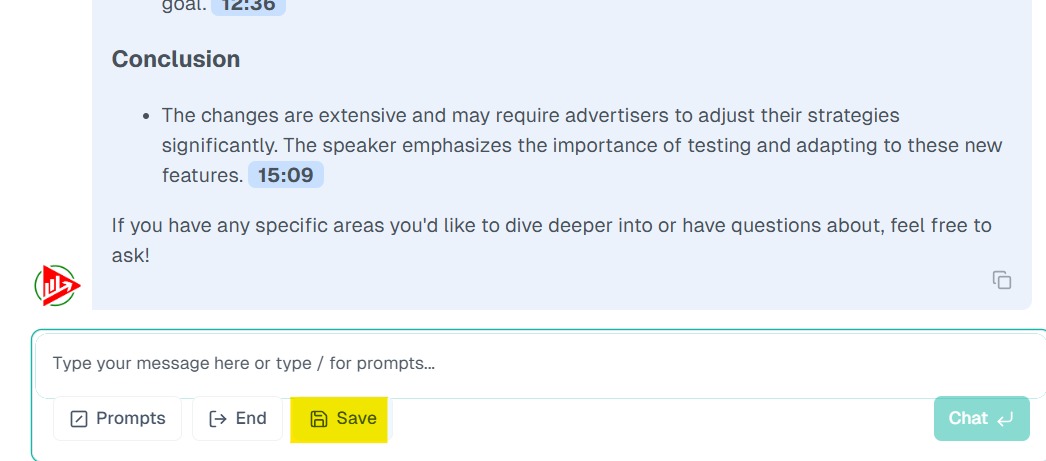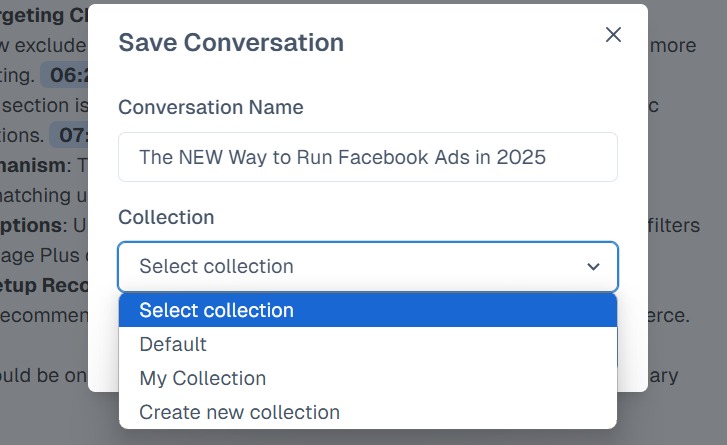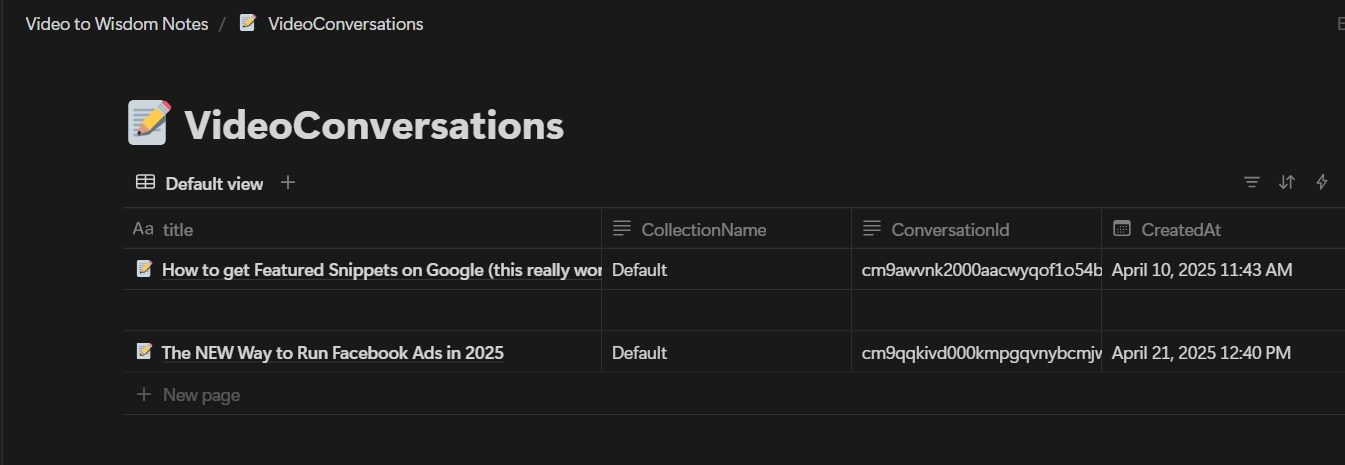Are you tired of the endless cycle of pausing YouTube videos to jot down notes, only to end up with a cluttered mess of information? For students, researchers, content creators, and lifelong learners, this is a common struggle. The manual process of note-taking from videos is not only time-consuming but also prone to errors, leaving you with incomplete or disorganized insights.
Imagine a world where you could effortlessly capture the essence of any YouTube video and have it neatly organized in a searchable format. This is where VideoToWisdom comes into play. By leveraging AI, it transforms video content into structured, actionable insights. When integrated with Notion, it becomes a powerful tool that not only extracts value from videos but also keeps your knowledge organized and easily accessible.
Curious about how this can revolutionize your learning process? Read on to discover how this integration can save you time, enhance your productivity, and turn passive video watching into active learning.
Before You Start: What You'll Need
First things first, make sure you've got both tools ready. You'll need a Notion account (a free one works fine), a VideoToWisdom account, and a Notion page created to store your notes. If you haven't already, log into Notion and set up a blank page titled something like "Video Summaries" or "Learning Notes." Trust us—starting organized makes the whole thing smoother.
Step-By-Step: How to Sync Video Summaries with Notion
Step 1: Creating Notes with Video to Wisdom
Head over to VideoToWisdom and sign up. Once inside, paste the link of the YouTube video you want to summarize and hit "Start Chat."
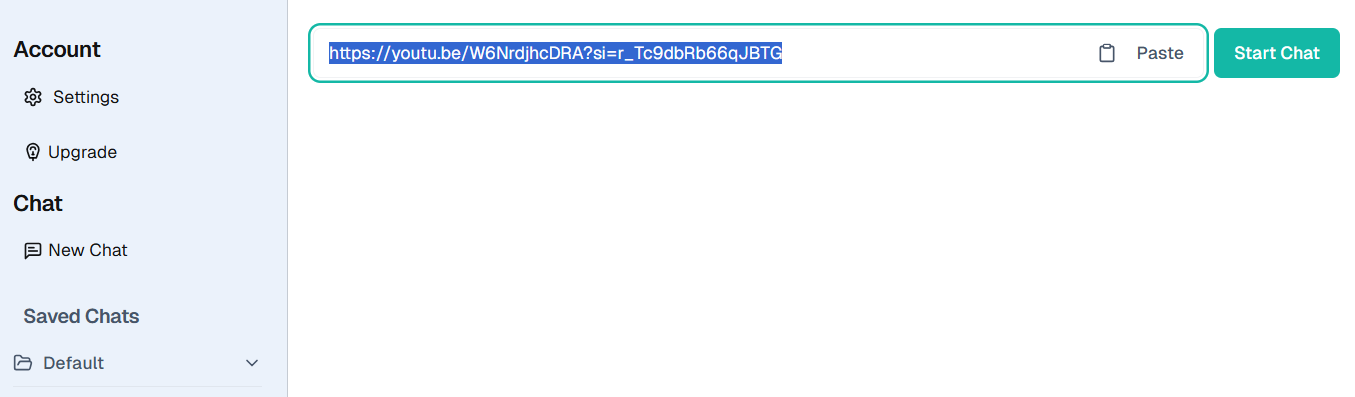
Choose from out of the box prompts like "Create Study Notes," or enter a custom one. Click "Chat," and voilà—your summary is ready, filled with key points and structured takeaways from the video.
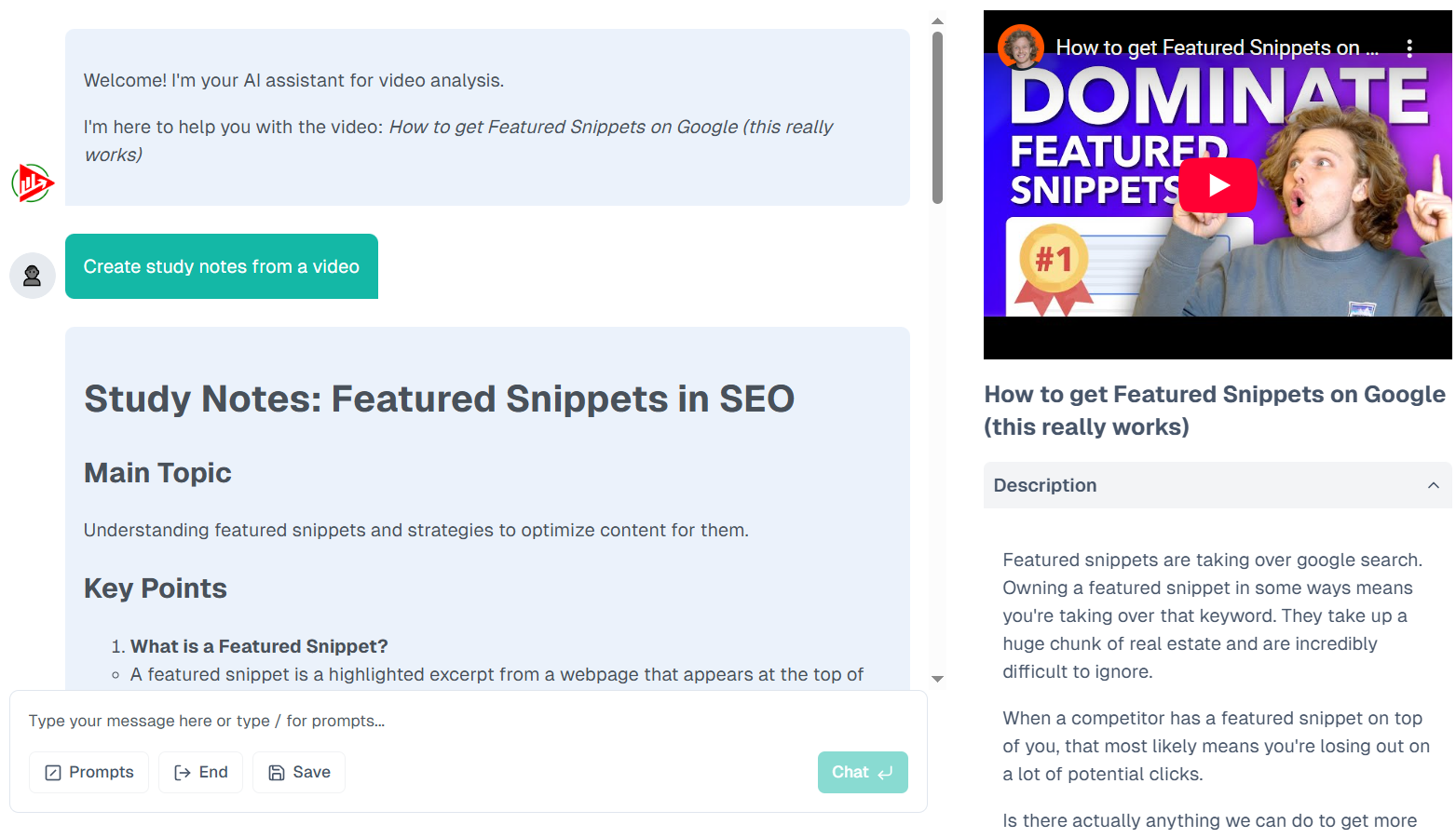
Step 2: Prepare Your Notion Workspace
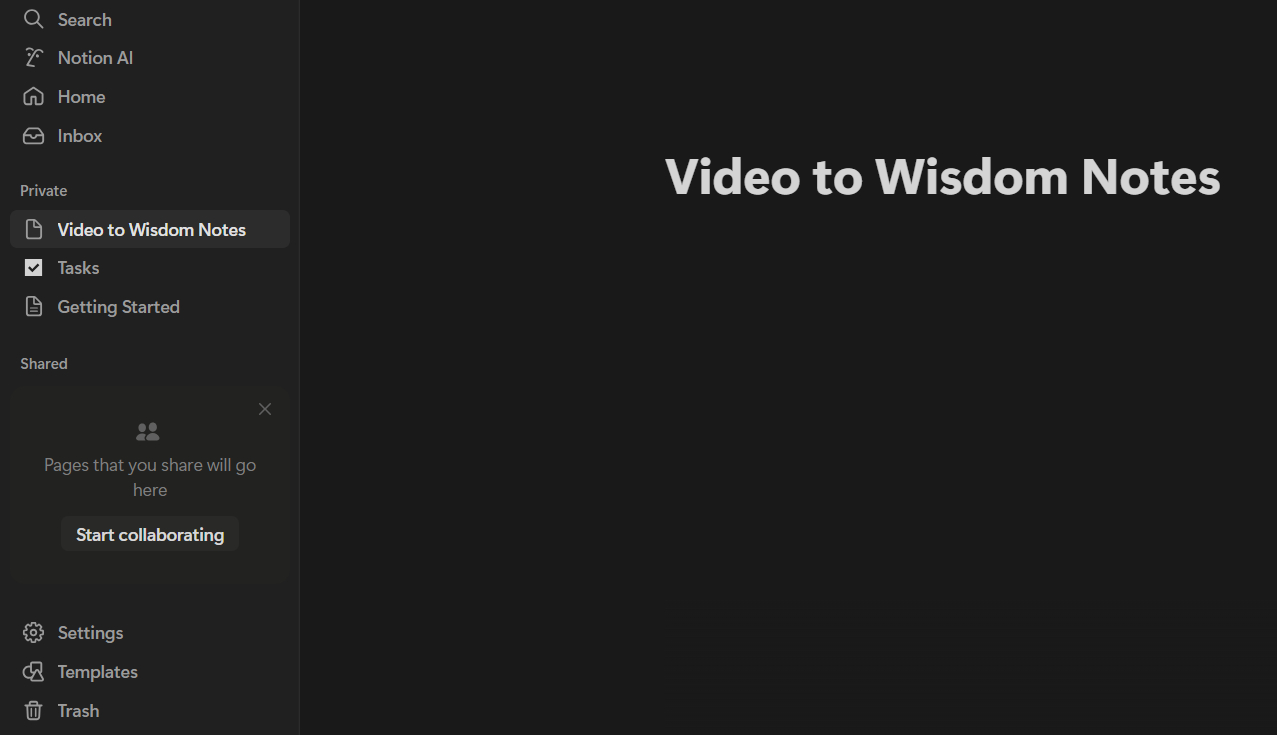
Now, go to Notion and create your dedicated notes page.
Inside Notion, create a new page titled VideoToWisdom Notes. This will serve as the destination for all your imported video summaries. This is where all your video summaries will land.
To stay organized long-term, you might want to use a database layout with tags for topics, subjects, or even video sources.
Connect to Notion
In VideoToWisdom, navigate to "Settings" and select "Notion Sync."
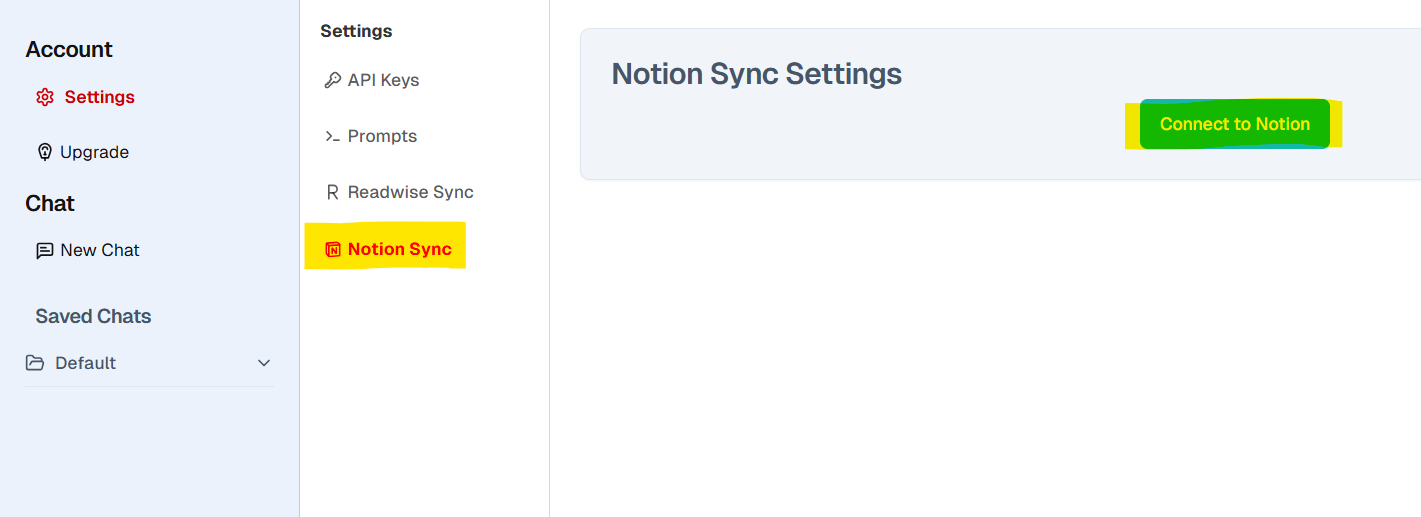
Click "Connect to Notion" when prompted. In the Notion authorization window:
- Click "Select Pages"
- Choose your notes page (Video to Wisdom Notes)
- Confirm with "Allow Access"
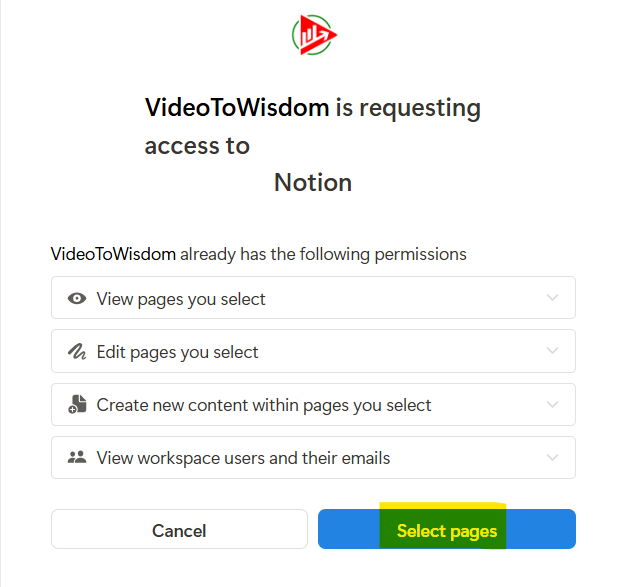
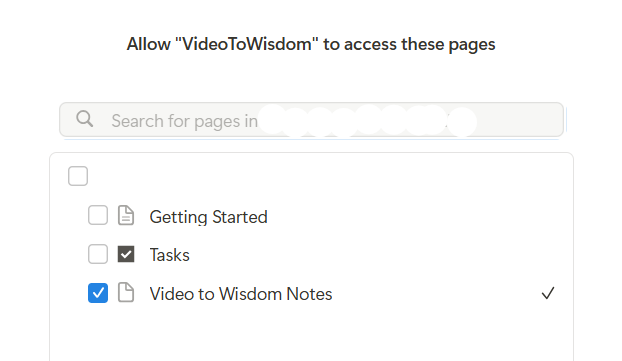
Once connected, you'll need to specify where your notes should go:
- Open your designated Notion page and copy its Page ID from the URL
- Paste the Page ID into VideoToWisdom's configuration
- Set this page as your default collection or choose specific collections for syncing
- Enable "Sync Existing and New Chats" to transfer both previous and future notes
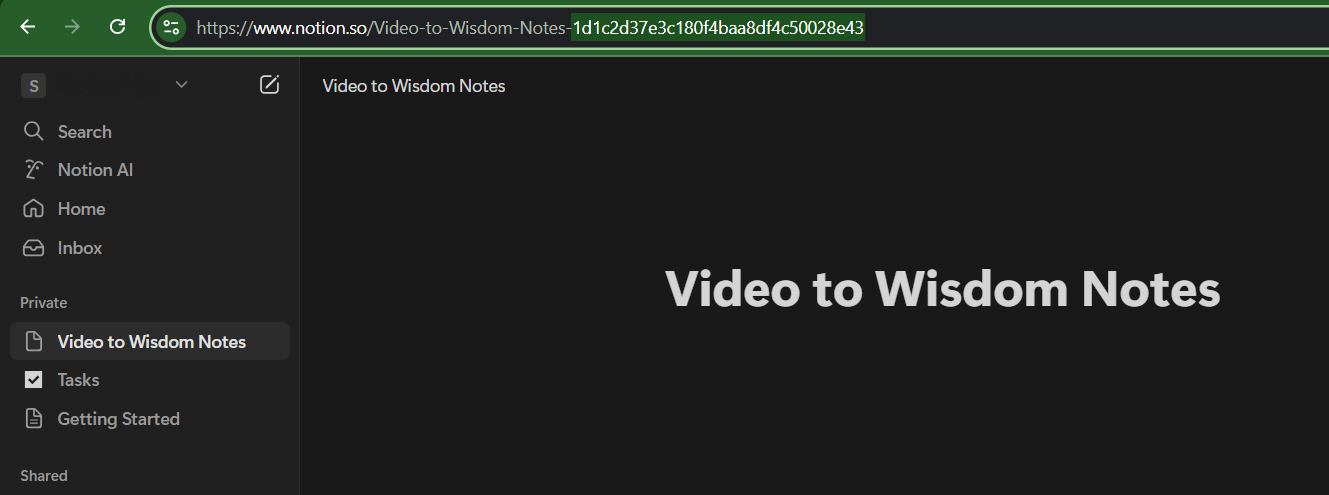
Open the Notion page you just linked, copy its Page ID from the URL, and paste it into VideoToWisdom.
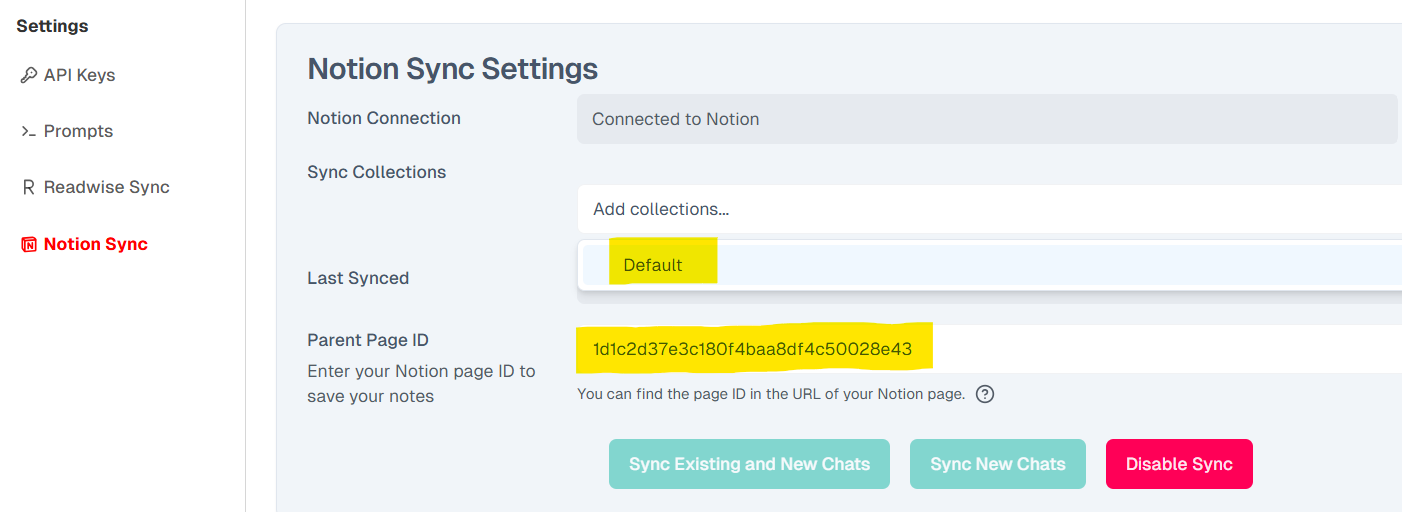
Can set this page as your default collection or to any collections you want to save, then select "Sync Existing and New Chats".
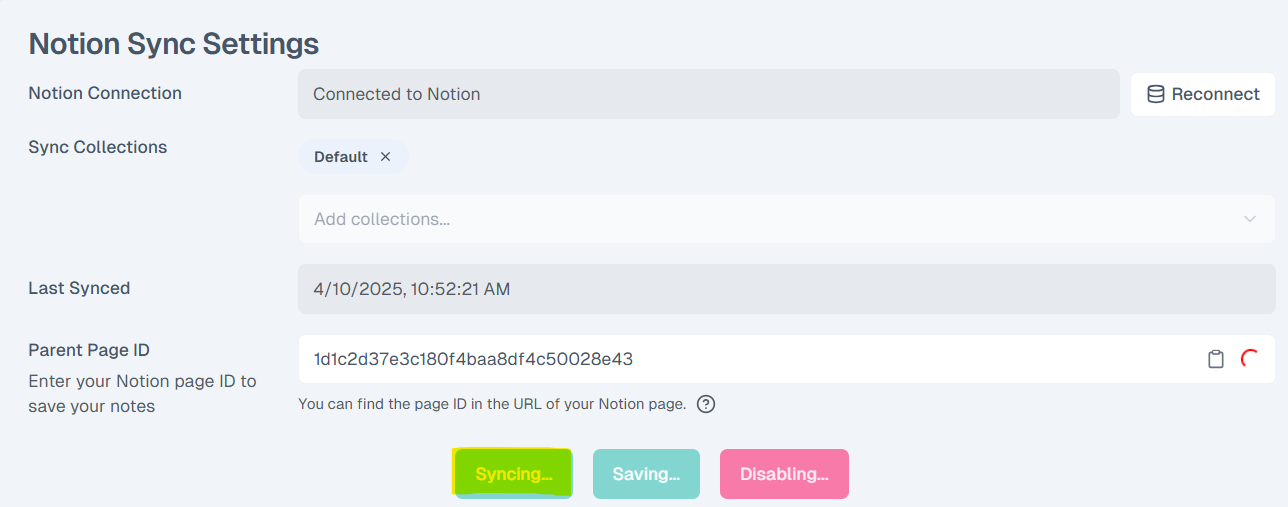
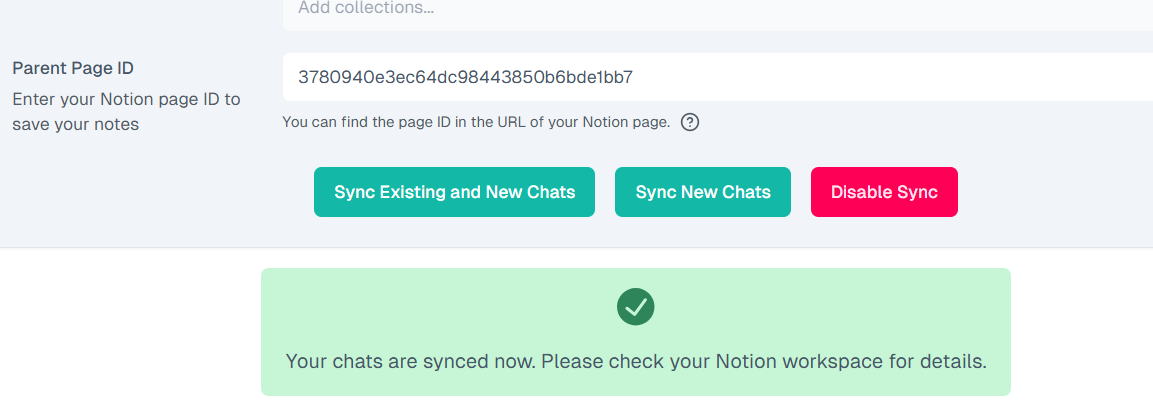
This exports previous saved chats and ensures all future ones sync automatically
Step 5: Access and Manage Notes in Notion
Navigate to Your Notes Page
Open the "VideoToWisdom Notes" page in Notion. You will now see VideoConversation
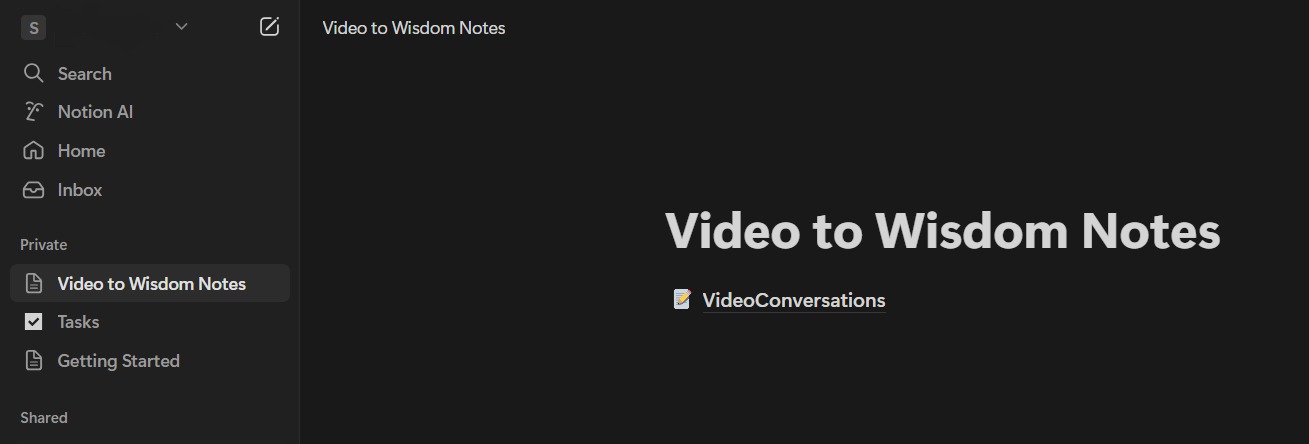
Summarized insights from your YouTube videos
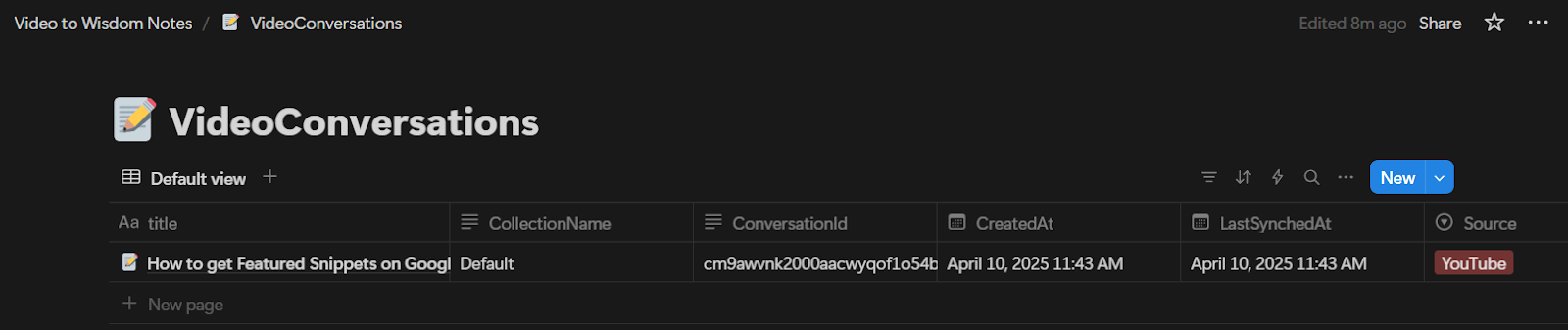
Direct links to the original videos
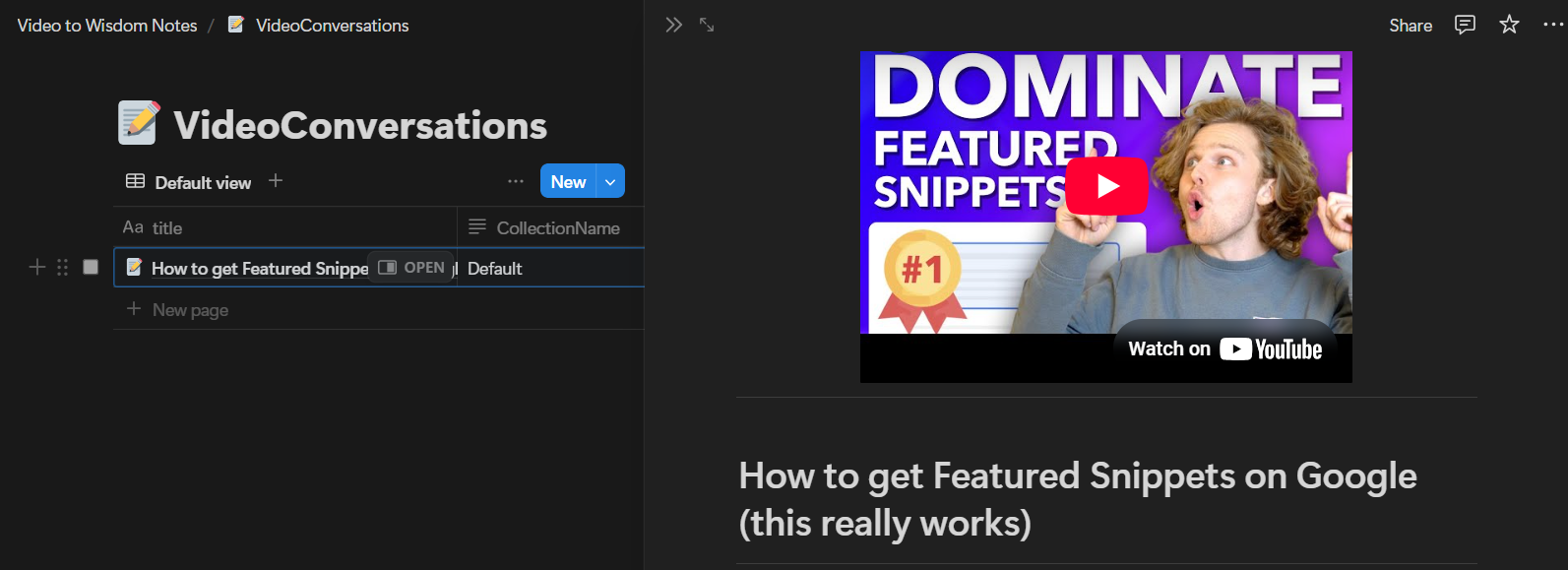
That's it! Head to your Notion page, and you'll find your video summaries clearly labeled, neatly organized, and linked back to the original video. You now have a growing knowledge hub that builds itself.
Sync Your Collections with Notion Seamlessly
Once it's done, whenever you save a chat to collections with sync enabled, it'll automatically sync to Notion.
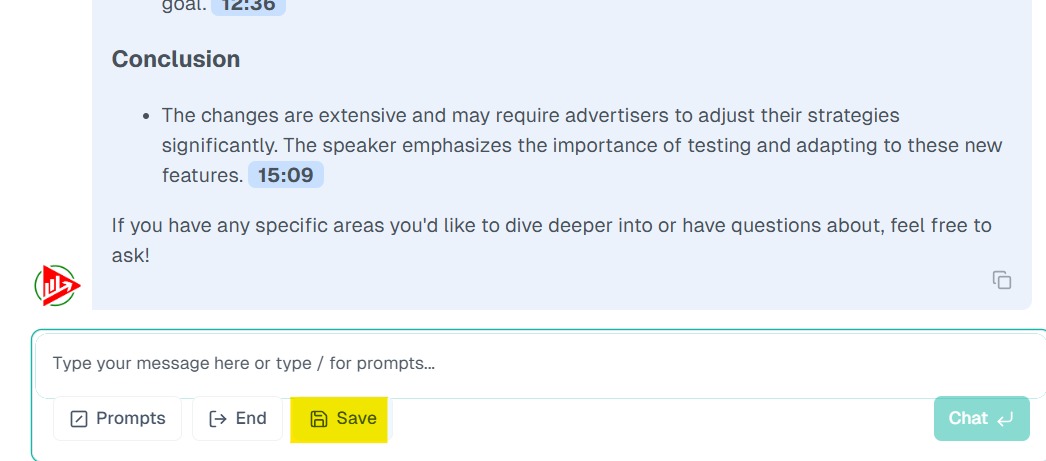
Click Save and select your Collection
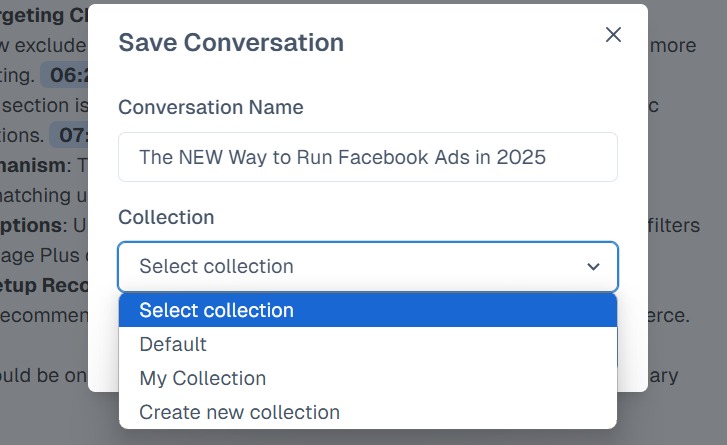
You can see the chat synced also with Notion
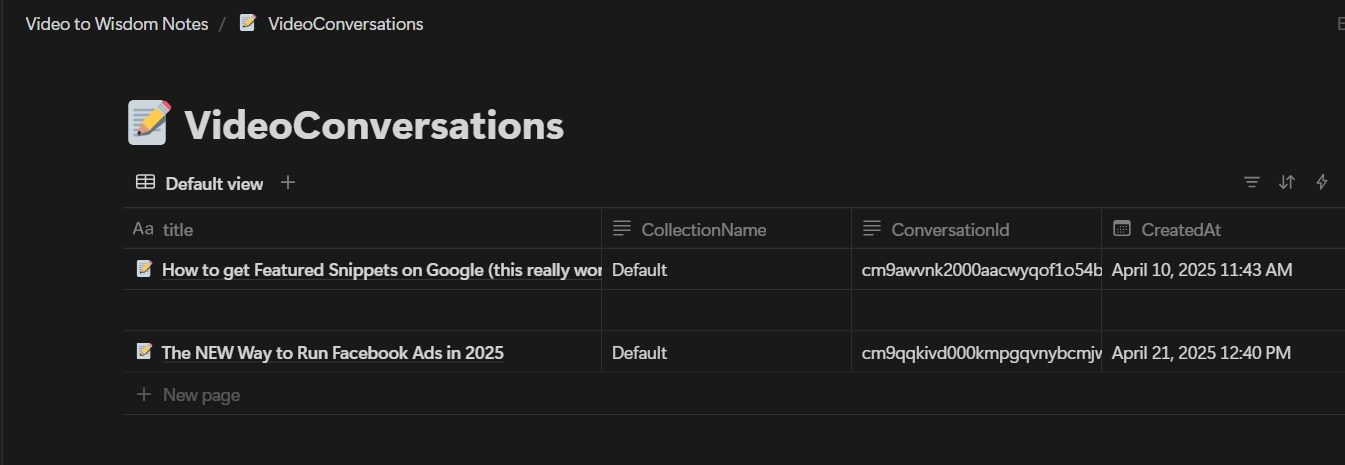
What to Watch Out for
Most setup hiccups happen during the permission-granting phase. Double-check that you've allowed access to the right Notion page, and don't forget to copy the correct Page ID. Also, if you skip syncing old chats, you'll miss out on past summaries. Take the extra minute to set this up right—it pays off long-term.
Manual note-taking is time-consuming and error-prone. With VideoToWisdom and Notion, you get fast, accurate AI-generated summaries that are seamlessly organized. This integration saves hours each week by automating the summarization process, allowing you to focus on understanding and applying knowledge. It transforms passive video watching into active learning, enhancing the quality of your insights. Embrace this smarter approach to maximize productivity and focus on what truly matters.
Embrace the Future of Note-Taking
In today's fast-paced world, maximizing productivity is key. By integrating VideoToWisdom with Notion, you're not just watching videos—you're transforming them into actionable insights. This seamless workflow allows you to focus on learning and applying knowledge, rather than getting bogged down by manual note-taking.
Imagine having all your video insights neatly organized and easily accessible, ready to be reviewed whenever you need them. This integration empowers you to learn more efficiently and effectively, turning passive consumption into active engagement.
Ready to take your learning to the next level? Set up your VideoToWisdom and Notion integration today and start building your personal knowledge hub.